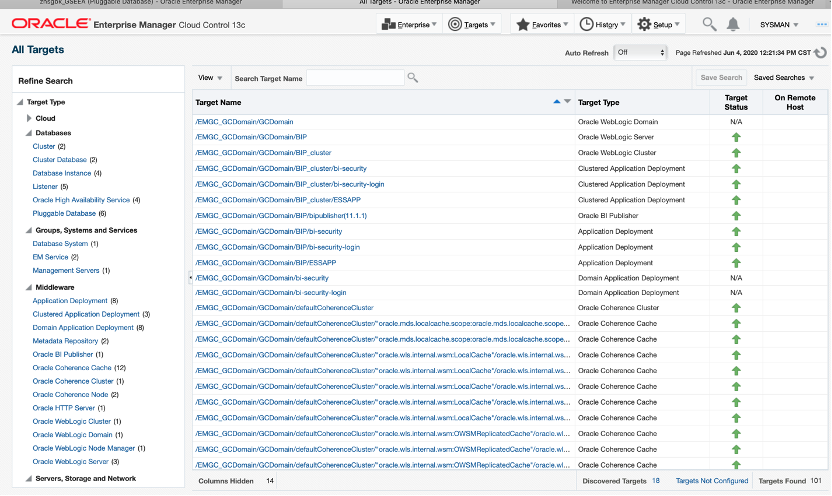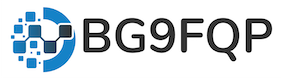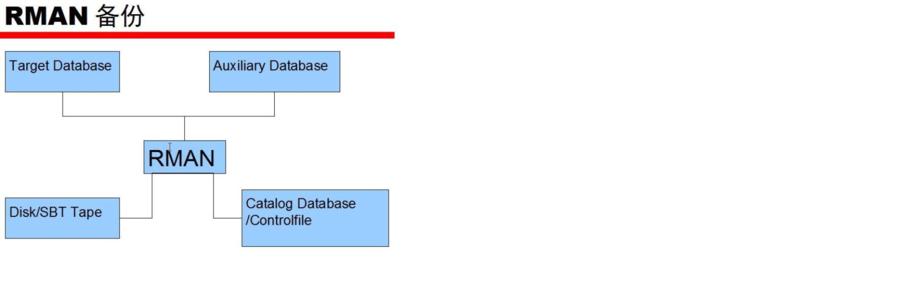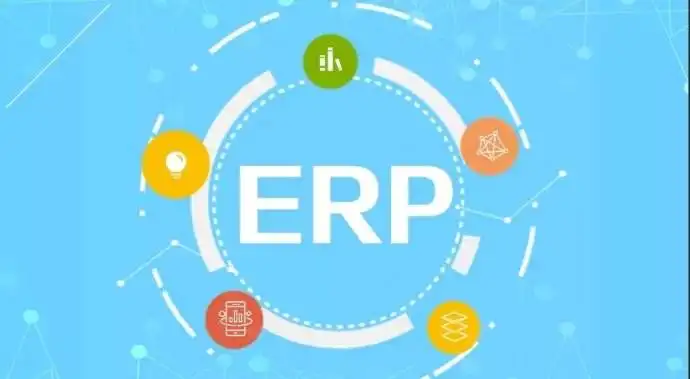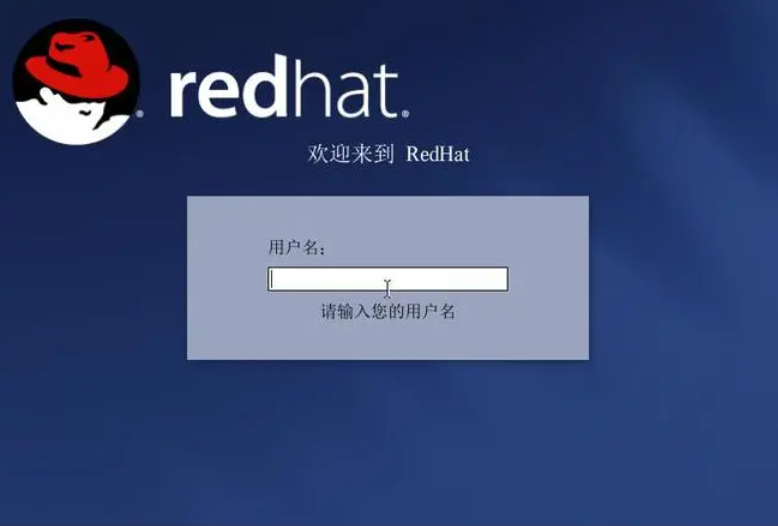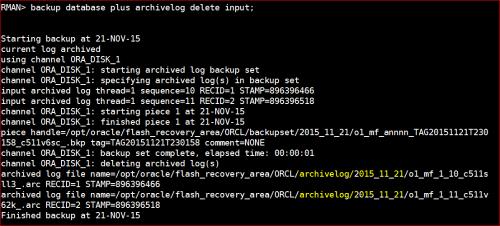1 安装包
-rw-r--r--. 1 oracle oinstall 2109004737 Jun 3 11:41 em13400_linux64-2.zip -rw-r--r--. 1 oracle oinstall 2047749474 Jun 3 11:38 em13400_linux64-3.zip -rw-r--r--. 1 oracle oinstall 2117312528 Jun 3 11:42 em13400_linux64-4.zip -rw-r--r--. 1 oracle oinstall 808014516 Jun 3 11:18 em13400_linux64-5.zip -rw-r--r--. 1 oracle oinstall 2143125187 Jun 3 11:43 em13400_linux64-6.zip -rw-r--r--. 1 oracle oinstall 1879163226 Jun 3 11:47 em13400_linux64-7.zip -rwxr-xr-x. 1 oracle oinstall 1623577684 Jun 3 11:32 em13400_linux64.bin
2 安装依赖包
yum install -y binutils*
yum install -y compat-libstdc*
yum install -y elfutils-libelf*
yum install -y gcc*
yum install -y glibc*
yum install -y ksh*
yum install -y libaio*
yum install -y libgcc*
yum install -y libstdc*
yum install -y make*
yum install -y sysstat*
yum install libXp* -y
yum install -y glibc-kernheaders
rpm -q --queryformat %-{name}-%{version}-%{release}-%{arch}"\n" \ compat-libstdc++-33 glibc-kernheaders glibc-headers libaio libgcc glibc-devel xorg-x11-deprecated-libs3 修改服务器参数
vi /etc/sysctl.conf fs.aio-max-nr = 1048576 fs.file-max = 6815744 kernel.shmall = 2097152 kernel.shmmax = 536870912 kernel.shmmni = 4096 kernel.sem = 250 32000 100 128 net.ipv4.ip_local_port_range = 9000 65500 net.core.rmem_default = 262144 net.core.rmem_max = 4194304 net.core.wmem_default = 262144 net.core.wmem_max = 1048586 vi /etc/security/limits.conf oracle soft nproc 2047 oracle hard nproc 16384 oracle soft nofile 1024 oracle hard nofile 65536 oracle hard stack 10240
4 创建oracle 相关用户
# 使用root用户,进行如下操作: # 创建oinstall组 groupadd -g 5000 oinstall # 创建dba组 groupadd -g 501 dba # 创建oracle用户 useradd -g oinstall -G dba oracle # 创建数据库安装目录 mkdir -p /oemcc/u01/app/oracle/product/12.1.0/dbhome_1 chown -R oracle:oinstall /oemcc/u01/
5 手工安装oralce 12C 数据库
[root@oemcc database]# ls install response rpm runInstaller sshsetup stage welcome.html [root@oemcc database]# [root@oemcc database]# [root@oemcc database]# ./runInstaller 安装数据库步骤略去 注意: 不要选PDB模式
6 修改库参数
alter system set parallel_min_servers=0; alter system set session_cached_cursors=400 scope=spfile; alter system set log_buffer=8M scope=spfile; alter system set memory_max_target=7G scope=spfile; alter system set memory_target=7G scope=spfile; alter system set open_cursors=600 scope=spfile; alter system set pga_aggregate_target=2G scope=spfile; alter system set processes=800 scope=spfile; alter system set session_cached_cursors=400 scope=spfile; alter system set sga_max_size=5G scope=spfile; alter system set sga_target=5G scope=spfile; alter system set shared_pool_size=1G scope=spfile; alter database add logfile group 4 size 200M; alter system set "_allow_insert_with_update_check"=TRUE scope=both; alter system set "_optimizer_nlj_hj_adaptive_join"= FALSE scope=both sid=''; alter system set "_optimizer_strans_adaptive_pruning" = FALSE scope=both sid=''; alter system set "_px_adaptive_dist_method" = OFF scope=both sid=''; alter system set "_sql_plan_directive_mgmt_control" = 0 scope=both sid=''; alter system set "_optimizer_dsdir_usage_control" = 0 scope=both sid=''; alter system set "_optimizer_use_feedback" = FALSE scope=both sid=''; alter system set "_optimizer_gather_feedback" = FALSE scope=both sid=''; alter system set "_optimizer_performance_feedback" = OFF scope=both sid=''; alter system set "_allow_insert_with_update_check"=TRUE; alter system set "_optimizer_nlj_hj_adaptive_join"= FALSE scope=both ; alter system set "_optimizer_strans_adaptive_pruning" = FALSE scope=both ; alter system set "_px_adaptive_dist_method" = OFF scope=both ; alter system set "_sql_plan_directive_mgmt_control" = 0 scope=both ; alter system set "_optimizer_dsdir_usage_control" = 0 scope=both ; alter system set "_optimizer_use_feedback" = FALSE scope=both ; alter system set "_optimizer_gather_feedback" = FALSE scope=both ; alter system set "_optimizer_performance_feedback" = OFF scope=both ;
7 开始安装
./em13200_linux64.bin [oracle@OEM OEMCC]$ ./em13200_linux64.bin 0%.........................................................................100% Launcher log file is /tmp/OraInstall2019-11-29_12-48-56PM/launcher2019-11-29_12-48-56PM.log. Starting Oracle Universal Installer Checking if CPU speed is above 300 MHz. Actual 1895.471 MHz Passed Checking monitor: must be configured to display at least 256 colors. Actual unknown. Failed <<<< Checking swap space: must be greater than 512 MB. Actual 7999 MB Passed Checking if this platform requires a 64-bit JVM. Actual 64 Passed (64-bit not required) Some system prerequisite checks failed. You must fulfill these requirements before continuing. Continue? (yes [y] / no [n]) [n]
8 重要参数信息
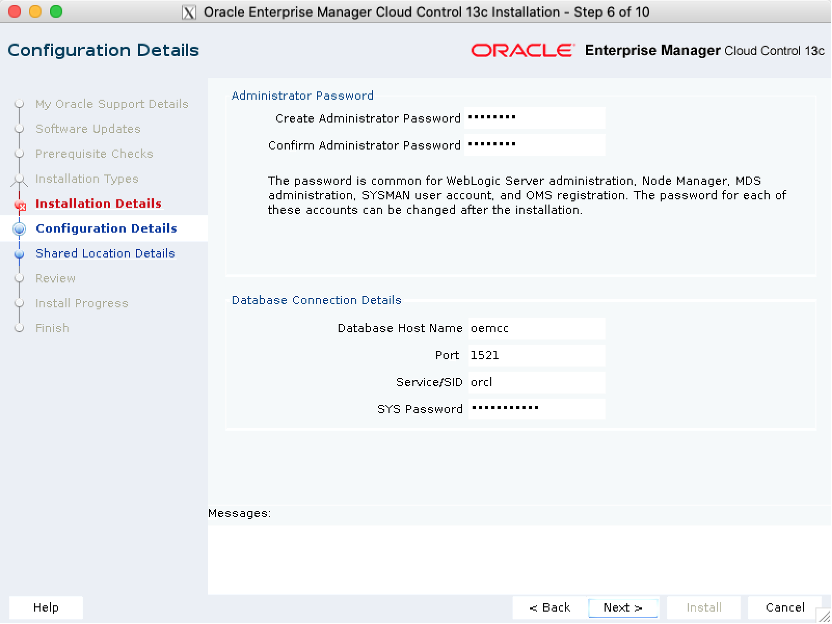
9 安装完成
This information is also available at: /home/oracle/app/oemcc/install/setupinfo.txt See the following for information pertaining to your Enterprise Manager installation: Use the following URL to access: 1. Enterprise Manager Cloud Control URL: https://oemcc:7803/em 2. Admin Server URL: https://oemcc:7102/console 3. BI Publisher URL: https://oemcc:9803/xmlpserver/servlet/home The following details need to be provided while installing an additional OMS: 1. Admin Server Host Name: oemcc 2. Admin Server Port: 7102 You can find the details on ports used by this deployment at : /home/oracle/app/oemcc/install/portlist.ini NOTE: An encryption key has been generated to encrypt sensitive data in the Management Repository. If this key is lost, all encrypted data in the Repository becomes unusable. A backup of the OMS configuration is available in /home/oracle/app/gc_inst/em/EMGC_OMS1/sysman/backup on host oemcc. See Cloud Control Administrators Guide for details on how to back up and recover an OMS. NOTE: This backup is valid only for the initial OMS configuration. For example, it will not reflect plug-ins installed later, topology changes like the addition of a load balancer, or changes to other properties made using emctl or emcli. Backups should be created on a regular basis to ensure they capture the current OMS configuration. Use the following command to backup the OMS configuration: /home/oracle/app/oemcc/bin/emctl exportconfig oms -dir <backup dir>
10 登陆界面
https://192.168.100.200:7803/em/
sysman/Passw0rd
10.1 登陆界面
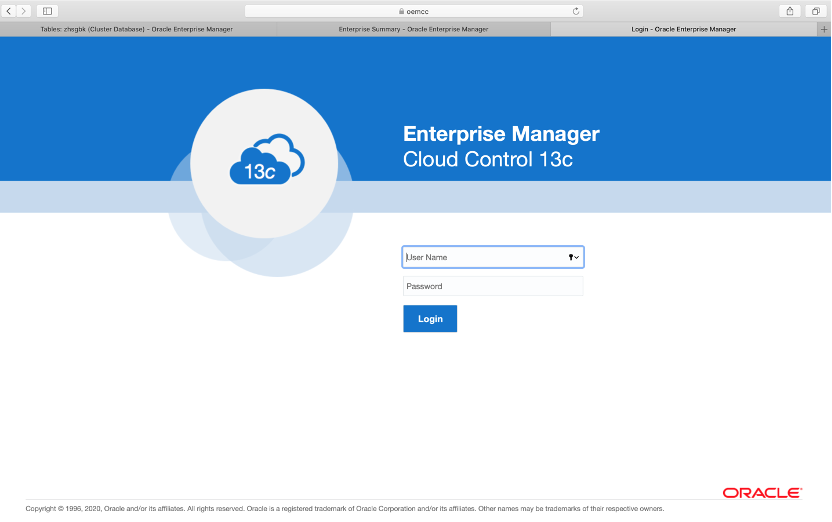
10.2 首页
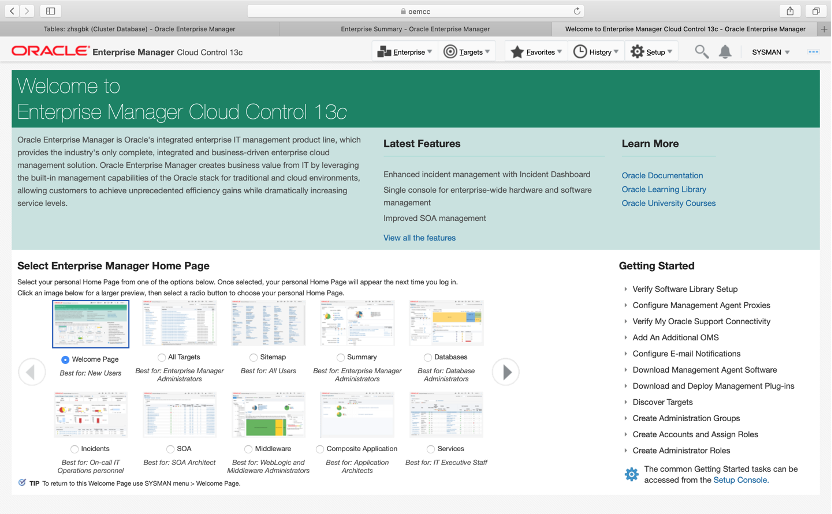
10.3 数据库界面
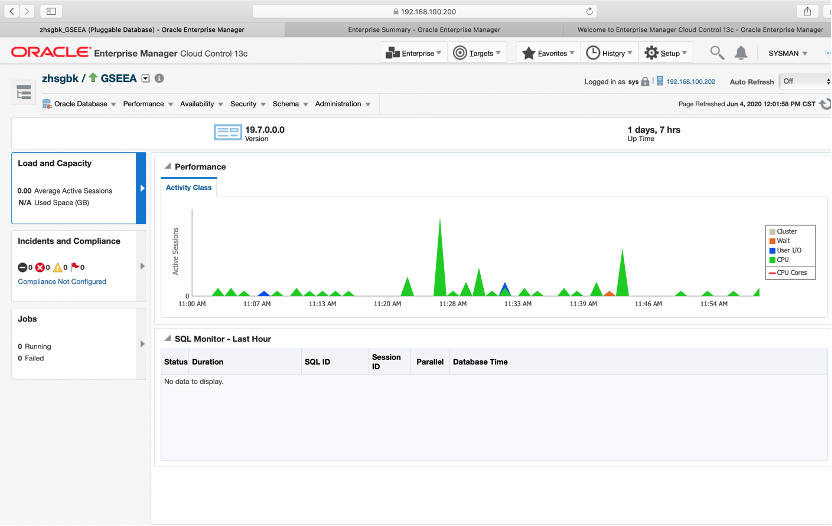
10.4 纵览界面
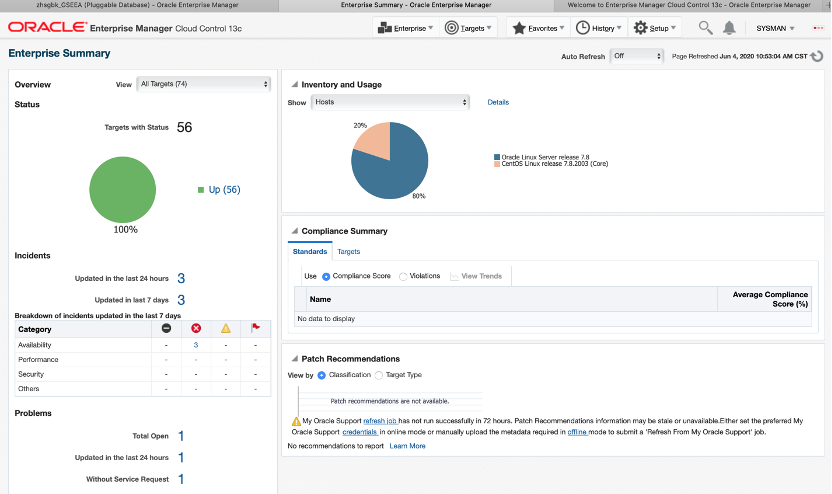
11 安装代理
11.1 输入安装服务器
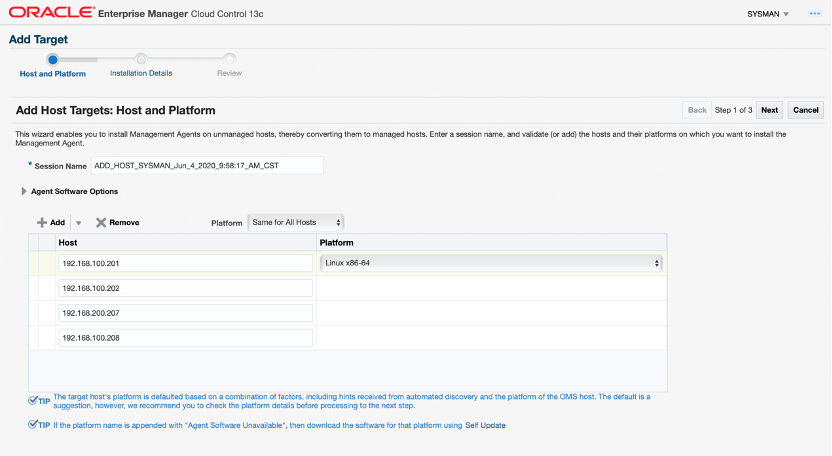
11.2 输入登陆密钥信息
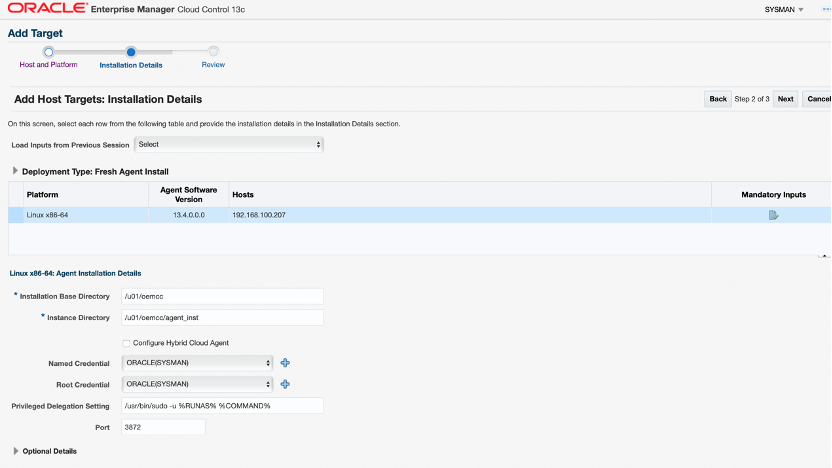
12 监控纵览