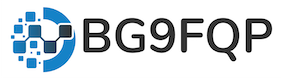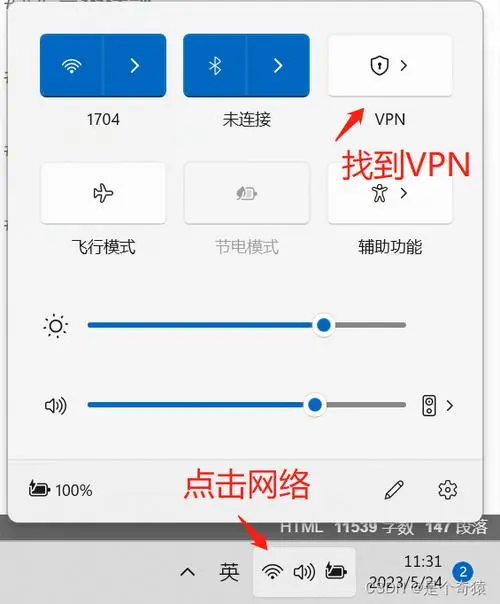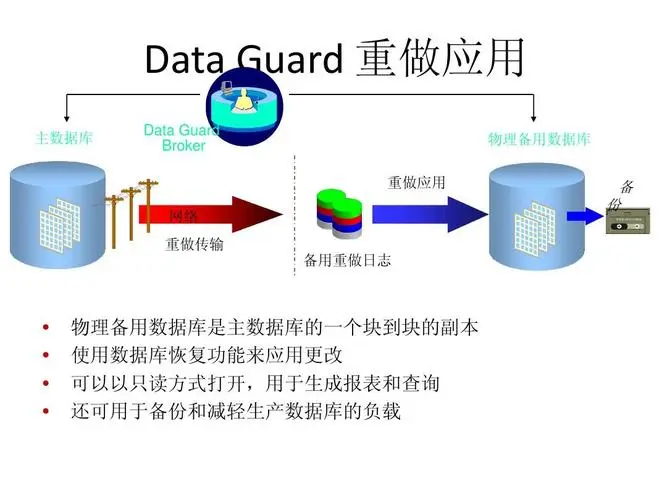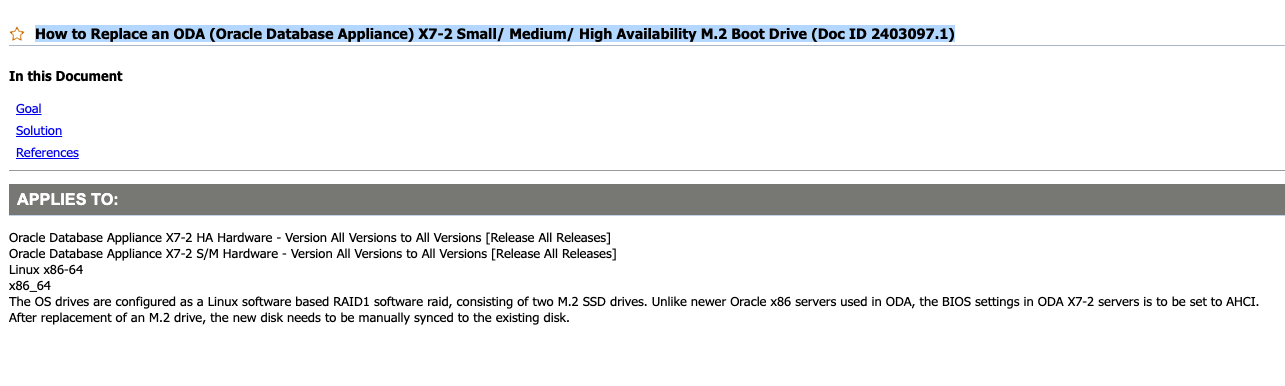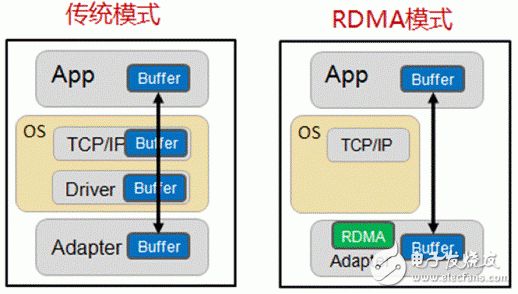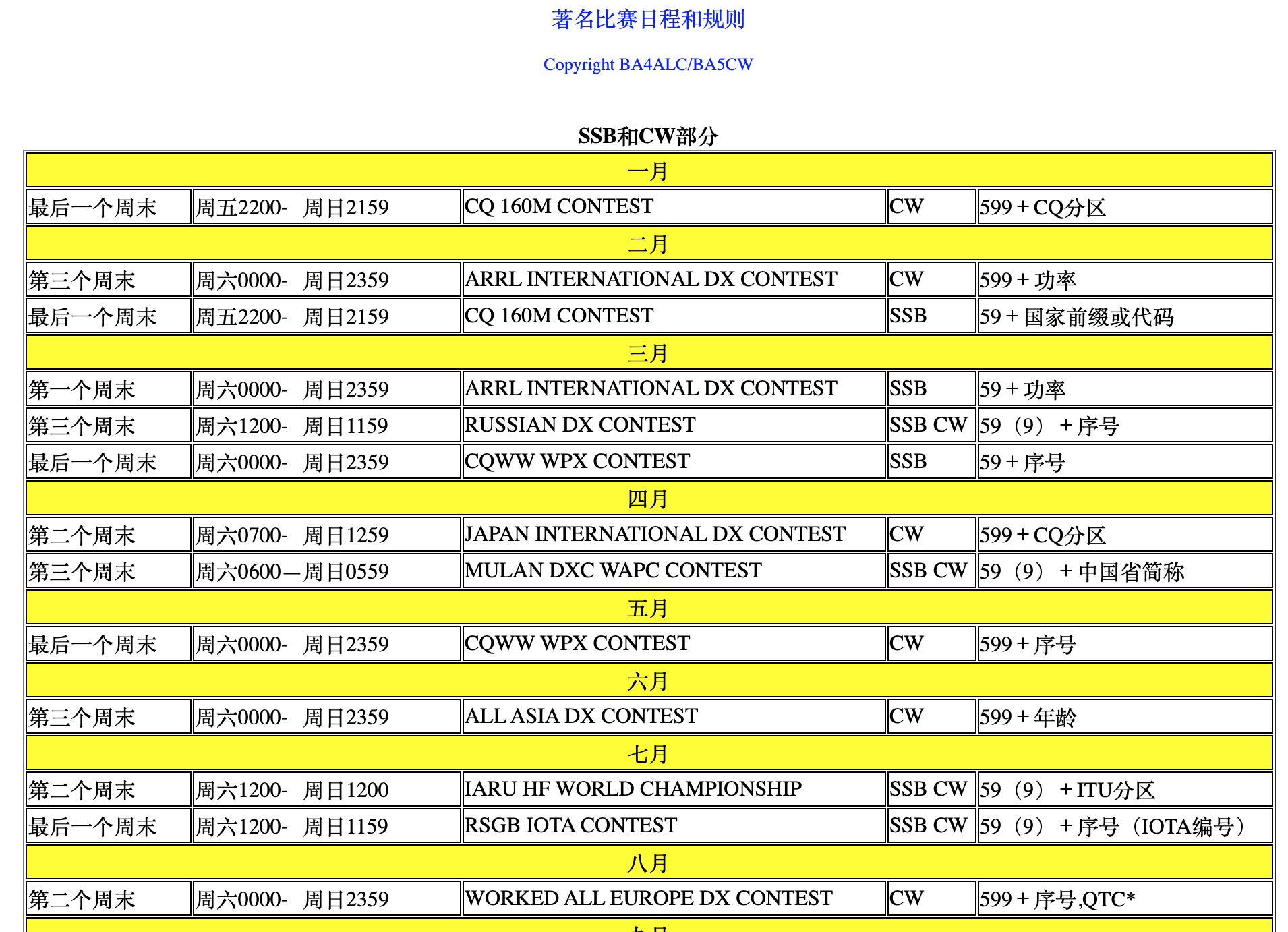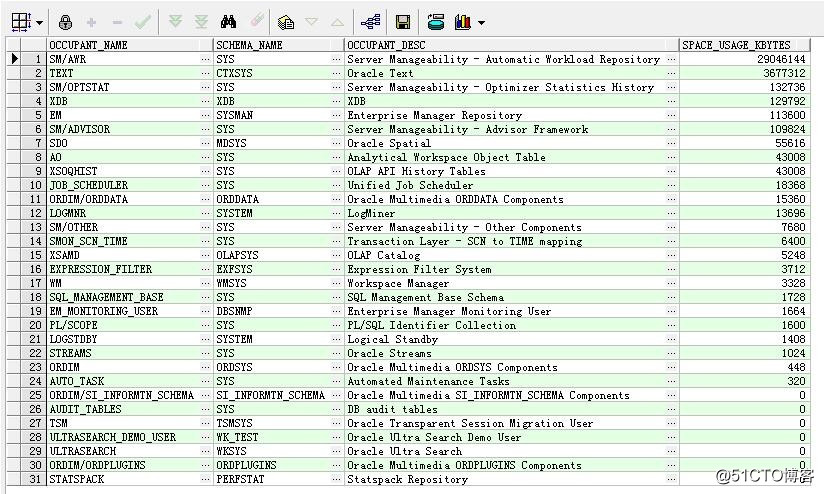Oracle Database Appliance X7-2 HA Hardware - Version All Versions to All Versions [Release All Releases] Oracle Database Appliance X7-2 S/M Hardware - Version All Versions to All Versions [Release All Releases] Linux x86-64 x86_64 The OS drives are configured as a Linux software based RAID1 software raid, consisting of two M.2 SSD drives. Unlike newer Oracle x86 servers used in ODA, the BIOS settings in ODA X7-2 servers is to be set to AHCI. After replacement of an M.2 drive, the new disk needs to be manually synced to the existing disk.
Goal
Describe the procedure needed to replace an M.2 boot drive in a server node of an Oracle Database Appliance X7-2.
Solution
DISPATCH INSTRUCTIONS
- WHAT SKILLS DOES THE FIELD ENGINEER/ADMINISTRATOR NEED?
Training and experience with Oracle Database Appliance systems
TIME ESTIMATE: 30 minutes
TASK COMPLEXITY: 3
FIELD ENGINEER/ADMINISTRATOR INSTRUCTIONS:
PROBLEM OVERVIEW: There are two OS boot drives in each server node of the Oracle Database Appliance X7-2. This document describes how to replace one of these drives.
WHAT STATE SHOULD THE SYSTEM BE IN TO BE READY TO PERFORM THE RESOLUTION ACTIVITY?:
The OS boot drives are NOT hot-swappable, the system must come down before you can safely remove the M.2 SSD drive.
WHAT ACTION DOES THE FIELD ENGINEER/ADMINISTRATOR NEED TO TAKE?:
1. Determine which disk drive needs to be replaced.
The faulted device should already be determined. In this case, I will assume that /dev/sdb has faulted.
# cat /proc/mdstat
Personalities : [raid1]
md0 : active raid1 sda2[0] sdb2[1](F)
511936 blocks super 1.0 [2/1] [U_]
md1 : active raid1 sdb3[1](F) sda3[0]
467694592 blocks super 1.1 [2/1] [U_]
bitmap: 2/4 pages [8KB], 65536KB chunk
unused devices: <none>
Note* All commands are run from DOM0 of a Virtualized platform.
# smartctl -a /dev/sdb
smartctl 5.43 2016-09-28 r4347 [x86_64-linux-4.1.12-112.16.8.el6uek.x86_64] (local build)
Copyright (C) 2002-12 , http://smartmontools.sourceforge.net
=== START OF INFORMATION SECTION ===
Device Model: INTEL SSDSCKJB480G7
**Serial Number: PHDW7320015T480B <<<<<<<<<<<<<<<<<<<<<<< this is written on SSD, for visual identification**
LU WWN Device Id: 5 5cd2e4 14e1fc52f
Firmware Version: N2010112
User Capacity: 480,103,981,056 bytes [480 GB]
Sector Sizes: 512 bytes logical, 4096 bytes physical
Device is: Not in smartctl database [for details use: -P showall]
ATA Version is: 8
ATA Standard is: ACS-3 (unknown minor revision code: 0x006d)
Local Time is: Thu May 24 10:41:16 2018 MDT
SMART support is: Available - device has SMART capability.
SMART support is: Enabled
2. Prepare the server for service.
Power off the server and disconnect the power cords from the power supplies. Extend the server to the maintenance position in the rack. Attach an anti-static wrist strap. Remove the top cover.
3. Locate and Remove the failed M.2 Solid State Drive from the PCEe riser for PCIe slots 3/4.
NOTE: For a document that includes a video of changing the hardware, see
4. Return the Server to operation
Replace the top cover Remove any anti-static measures that were used. Return the server to it's normal operating position within the rack.** **Re-install the AC power cords and any data cables that were removed but not yet replaced.
5. Login to the ILOM and check to see if any faults were logged against the PCIe slot. If so, clear the fault by logging into the fault management shell.
> start /SP/faultmgmt/shell
Are you sure you want to start /SP/faultmgmt/shell (y/n)? y
faultmgmtsp> fmadm faulty
...
FRU : /SYS/MB/PCIE3
...
faultmgmtsp> fmadm repaired /SYS/MB/PCIE3
faultmgmtsp> fmadm faulty -a
No faults found
faultmgmtsp> exit
Power on server. Verify that the Power/OK indicator led lights steady on.
6. Sync the new disk with the old disk
If you are running ODA version 12.2.1.3.0 or below, you will need to install the manually on the node.
If you are running Virtualized platform, the gdisk package is already included, there is no need to re-install this rpm.
# rpm -ivh gdisk-0.8.10-1.el6.x86_64.rpm
warning: gdisk-0.8.10-1.el6.x86_64.rpm: Header V3 RSA/SHA256 Signature, key ID ec551f03: NOKEY
Preparing... ########################################### [100%]
1:gdisk ########################################### [100%]
As you can see from the following command, there is only one disk in the raid1.
# cat /proc/mdstat Personalities : [raid1] md0 : active raid1 sda2[0] <<<<<<<<<<<<<<<<<<< only sda 511936 blocks super 1.0 [2/1] [U_]
md1 : active raid1 sda3[0] 467694592 blocks super 1.1 [2/1] [U_] bitmap: 2/4 pages [8KB], 65536KB chunk
This is example from a Virtualized platform, where /dev/sda has been replaced.
# cat /proc/mdstat
Personalities : [raid1]
md3 : active raid1 sdb5[0]
443118592 blocks super 1.1 [2/1] [U_]
bitmap: 3/4 pages [12KB], 65536KB chunk
md0 : active raid1 sdb4[1]
511936 blocks super 1.0 [2/1] [_U]
md1 : active raid1 sdb2[0]
20463616 blocks super 1.1 [2/1] [U_]
bitmap: 1/1 pages [4KB], 65536KB chunk
md2 : active raid1 sdb3[0] sda3[1]
4093952 blocks super 1.1 [2/2] [UU]
unused devices: <none>
To find the new device name of the new disk, use lsscsi or odaadmcli. In some cases, the new disk device name may change, so it's important to check.
# odaadmcli show disk -local
/dev/sda ahci:00:17.0 1
/dev/sdb ahci:00:17.0 2
For systems running Virtualized platform, use lsscsi from DOM0.
# lsscsi |grep INTEL
[1:0:0:0] disk ATA INTEL SSDSCKJB48 0112 /dev/sda
[2:0:0:0] disk ATA INTEL SSDSCKJB48 0112 /dev/sdb
Prepare new disk to sync up the new disk with the old disk.
Randomize the GUID on the new drive.
#sgdisk /dev/sdb -G
Prepare new disk to sync up the new disk with the old disk. First, backup the GUID partition table on the good drive.
Backup the GUID partition table from the good drive. In case of corruption we can restore with the backup file.
# sgdisk -b sda_partition_backup /dev/sda
The operation has completed successfully.
Restore the good drive's partition table to the new drive.
# sgdisk -l sda_partition_backup /dev/sdb
Warning: The kernel is still using the old partition table.
The new table will be used at the next reboot.
The operation has completed successfully
Verify the partition table is matching with the other disk and ensure the GUID on both disks are unique.
# sgdisk -p /dev/sda
Disk /dev/sda: 937703088 sectors, 447.1 GiB
Logical sector size: 512 bytes
Disk identifier (GUID): 88BFF7AB-3DD4-43FA-834D-1F5877FA3C11 <=== GUID
Partition table holds up to 128 entries
First usable sector is 34, last usable sector is 937703054
Partitions will be aligned on 2048-sector boundaries
Total free space is 3693 sectors (1.8 MiB)
Number Start (sector) End (sector) Size Code Name
1 2048 1026047 500.0 MiB 0700
2 1026048 2050047 500.0 MiB FD00
3 2050048 937701375 446.2 GiB FD00
# sgdisk -p /dev/sdb
Disk /dev/sdb: 937703088 sectors, 447.1 GiB
Logical sector size: 512 bytes
Disk identifier (GUID): DF95583E-DC68-4B3A-853E-26045B1308B8 <== GUID
Partition table holds up to 128 entries
First usable sector is 34, last usable sector is 937703054
Partitions will be aligned on 2048-sector boundaries
Total free space is 3693 sectors (1.8 MiB)
Number Start (sector) End (sector) Size Code Name
1 2048 1026047 500.0 MiB 0700
2 1026048 2050047 500.0 MiB FD00
3 2050048 937701375 446.2 GiB FD00
Clone the ESP from the healthy drive.
# dd if=/dev/sda1 of=/dev/sdb1
1024000+0 records in
1024000+0 records out
524288000 bytes (524 MB) copied, 8.55395 s, 61.3 MB/s
If this is a HA system, you will need to add the scsi_id of the new drive to /etc/multipath.conf (This is not needed on a Virtualized platform)
Find the scsi_id of new drive.
# scsi_id -g -u /dev/sdb
355cd2e414e218f8e <<<<<<<<<<<<<<<< scsi id of new disk
Add the new scsi_id to /etc/multipath.conf
# vi /etc/multipath.conf
#Multipath File autogenerate by Comet StorageManagement--DO NOT REMOVE THIS LINE
blacklist {
devnode "^asm/*"
devnode "ofsctl"
devnode "xvd*"
wwid 355cd2e414e2264b1
wwid 355cd2e414e218f8e <<<<<<<<<<<< add scsi id of new disk
Restart the multipath service.
# service multipathd reload
Reloading multipathd: [ OK ]
Or if you are running a higher ODA software version with OL7
# systemctl restart multipathd
7. Sync the md partitions.
# cat /proc/mdstat
Personalities : [raid1]
md0 : active raid1 sda2[0]
511936 blocks super 1.0 [2/1] [U_]
md1 : active raid1 sda3[0]
467694592 blocks super 1.1 [2/1] [U_]
bitmap: 2/4 pages [8KB], 65536KB chunk
unused devices: <none>
For Baremetal Platform :
# mdadm -a /dev/md0 /dev/sdb2
mdadm: added /dev/sdb2
# mdadm -a /dev/md1 /dev/sdb3
mdadm: re-added /dev/sdb3
Here is an example from a Virtualized platform:
# mdadm -a /dev/md3 /dev/sda5
mdadm: re-added /dev/sda5
# mdadm -a /dev/md0 /dev/sda4
mdadm: added /dev/sda4
# mdadm -a /dev/md1 /dev/sda2
mdadm: re-added /dev/sda2
Check status of sync
# cat /proc/mdstat
Personalities : [raid1]
md0 : active raid1 sdb2[2] sda2[0]
511936 blocks super 1.0 [2/2] [UU]
md1 : active raid1 sdb3[1] sda3[0]
467694592 blocks super 1.1 [2/1] [U_]
[=>...................] recovery = 9.1% (42958080/467694592) finish=35.3min speed=200163K/sec
bitmap: 2/4 pages [8KB], 65536KB chunk
unused devices: <none>
If this is a HA system, you will need to add the wwid of the new drive to /etc/multipath.conf (This is not needed on a Virtualized platform or Small/Medium systems).
Find the wwid of new drive.
In Linux 7 and above, use /usr/lib/udev/ata_id command, otherwise, use /lib/udev/ata_id to retrieve the wwid of the new M.2 disk.
# /lib/udev/ata_id /dev/sda
INTEL_SSDSCKJB480G7_PHDW734004AU480B
# /usr/lib/udev/ata_id /dev/sda
INTEL_SSDSCKKB480G8_PHYH920500UW480K
Add the new wwid to /etc/multipath.conf
# vi /etc/multipath.conf
#Multipath File autogenerate by Comet StorageManagement--DO NOT REMOVE THIS LINE
blacklist {
devnode "^asm/*"
devnode "ofsctl"
devnode "xvd*"
wwid 355cd2e414e2264b1
wwid INTEL_SSDSCKKB480G8_PHYH920500UW480K <<<<<<<<<<<< add wwid of new disk
Restart the multipath service.
# service multipathd reload
Reloading multipathd: [ OK ]
# systemctl restart multipathd
Sync the md partitions. This is the same for Bare Metal and Virtualized, make sure you are in DOM0 if Virtualized environment.
# mdadm -a /dev/md0 /dev/sdb
mdadm: added /dev/sdb
Check on status of the sync
# cat /proc/mdstat
**Personalities : [raid1]
md126 : active raid1 sdb[2] sda[0]
468847616 blocks super external:/md0/0 [2/1] [_U]
[====>................] recovery = 20.1% (94629504/468848384) finish=31.1min speed=200060K/sec
md0 : inactive sdb[1](S) sda[0](S)
6306 blocks super external:imsm
unused devices: <none>
For a Small/Medium system, you will need to add sda back into the md device
# mdadm -a /dev/md127 /dev/sda
mdadm: added /dev/sda
Check on status of the sync
# cat /proc/mdstat
Personalities : [raid1]
md126 : active raid1 sda[2] sdb[1]
468845568 blocks super external:/md127/0 [2/1] [U_]
[>....................] recovery = 0.2% (1201536/468845568) finish=32.4min speed=240307K/sec
md127 : inactive sda[1](S) sdb[0](S)
6306 blocks super external:imsm
unused devices: <none>
8. Confirm boot order is correct
Add the replaced disk to UEFI boot entry, use the appropriate label:
For Baremetal platform, use "Oracle DB Appliance" for /dev/sda, use "ODA Backup EFI" for /dev/sdb.
# efibootmgr -c -g -d /dev/sdb -p 1 -L "ODA Backup EFI" -l '\EFI\redhat\grubx64.efi'
# efibootmgr -c -g -d /dev/sda -p 1 -L "Oracle DB Appliance" -l '\EFI\redhat\grubx64.efi'
For Virtualized platform, use "Oracle VM server" for /dev/sda and "OVM Backup EFI" for /dev/sdb.
# efibootmgr -c -g -d /dev/sdb -p 1 -L "OVM Backup EFI" -l '\EFI\redhat\grubx64.efi'
# efibootmgr -c -g -d /dev/sda -p 1 -L "Oracle VM Server" -l '\EFI\redhat\grubx64.efi'
Delete all the duplicate boot entries
# efibootmgr -b
Use efibootmgr to change the boot order
# efibootmgr -o 0000,0004,0001,0002,0003
BootCurrent: 0000
Timeout: 1 seconds
BootOrder: 0000,0004,0001,0002,0003
Boot0000* Oracle DB Appliance
Boot0001* NET0:PXE IP4 Intel(R) I210 Gigabit Network Connection
Boot0002* NET1:PXE IP4 Oracle Dual Port 10GBase-T Ethernet Controller
Boot0003* NET2:PXE IP4 Oracle Dual Port 10GBase-T Ethernet Controller
Boot0004* ODA Backup EFI
Example: Virtualized platform.
# efibootmgr
BootCurrent: 0001
Timeout: 1 seconds
BootOrder: 0009,0001,0005,0006,0007,0008,0004,000A
Boot0001* OVM Backup EFI
Boot0004* NET0:PXE IP4 Intel(R) I210 Gigabit Network Connection
Boot0005* NET1:PXE IP4 Oracle Dual Port 10Gb/25Gb SFP28 Ethernet Controller
Boot0006* NET2:PXE IP4 Oracle Dual Port 10Gb/25Gb SFP28 Ethernet Controller
Boot0007* PCIE1:PXE IP4 Oracle Dual Port 25Gb Ethernet Adapter
Boot0008* PCIE1:PXE IP4 Oracle Dual Port 25Gb Ethernet Adapter
Boot0009* Oracle VM Server
Boot000A* USB:SUN
9. Reboot